This is a no-code integration. Visit our no-code academy to learn more.
How to: Geolocate leads on Badger Maps
As a sales rep, you often need to meet with your existing & potential customers in person. You have a lead management software with all their information, including the address, but you want to see it on a map and know exactly the geolocation of your lead. With a connection from Zapier, a no-code platform, between noCRM.io and Badger, a route planner for field sales, you can get it automatically, thus, streamlining your sales process with automation.
All you need to set it up are Badger, noCRM.io, and Zapier accounts.
If you don’t have an account with noCRM.io, click here to start a FREE trial.
If you don't have an account with Badger, click here to start a FREE Trial.
If you don't have an account with Zapier, click here to sign up for a FREE trial.
Get Started
Connect your TRIGGER App Account and Set Up the Trigger
Sign into your Zapier account and click on the MAKE A ZAP! button at the very top where you will be directed to a new page:

- Choose the Trigger App: noCRM.io
- Choose the Trigger: Manual Trigger. A Manual Trigger allows you to trigger and execute actions in other apps through Zapier from your lead’s Actions menu. Instead of automating tasks between apps when a lead hits an event you set, you can choose to manually fire off a trigger at any time for any lead.
- Connect Zapier to your noCRM.io account if you haven’t already by:
- Entering your slug/account name (https://ACCOUNT.nocrm.io)
- Entering your API Key. To generate an API key go to your noCRM.io account's Admin Panel, API Keys, and click on the Create an API key green button and name it.

Now test the step and you’re done setting up your trigger!
Connect your ACTION App Account and Set Up the Action
- Choose an Action App: Badger Maps
- Choose an Action: Create Account
- Connect Zapier to your Badger account by entering your username and password. Retrieve the API key in the Settings. If you're still in trial, you'll have to contact their support team through the chat to ask for an API key.
- Edit template to set up your new Badger account and choose which field your new account will be added to/updated in.
Based on the lead you tested earlier, select the fields you want Badger to retrieve information from and write the customized field
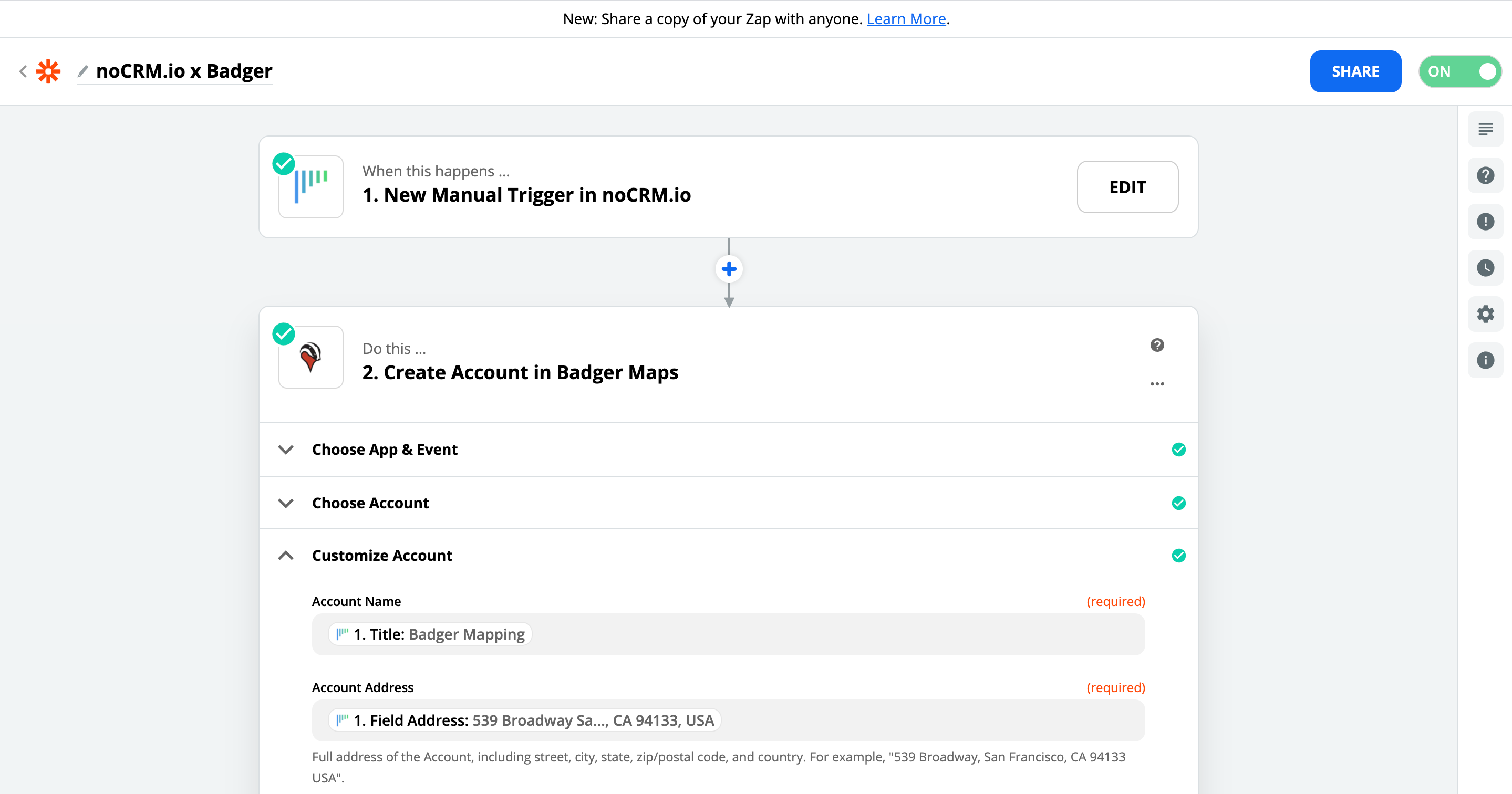
Finally, test the step and the Action set up is finished!