Post-sales process: manage tasks once you've closed a new deal
This article answers the following questions:
The Post-Sales Process system is very simple and is available only for the Sales Essentials and Dream Team editions.
noCRM is a lead management software, focused on leads. It aims at helping you close deals faster and at managing them and your sales process in the most efficient way possible. With noCRM.io, you can optimize your sales process.
Nevertheless, experience has shown us that once a lead changes to WON, i.e. a deal was successfully closed, often a project needs to be developed and there’s a great need to follow up on that. Thus we have included a Post-Sales Process system in noCRM.
How to create a Post-Sales process
Once you've changed a lead's status to WON — if you activated the option Ask me if I want to create post-sales tasks each time I set a lead's status to WON in your Settings — the system will ask you if you wish to create a Post-Sales Process. If you don't wish to do it right away, you will be able to add a lead to the Post-Sales Process at all times using the lead's Actions menu.
The Post-Sales Process is a group of tasks that need to be handled after you've won a deal.
And, since the process behind a sale is often the same, we've added the possibility of creating templates so that you don't have to create the same Post-Sales Process with the same tasks manually over and over again.
To create templates, go to the Admin panel > Sales process > Post-sales tasks section of your account.
Each follow-up can have several tasks, which can also be predefined in the follow-up template and reminders can be added.
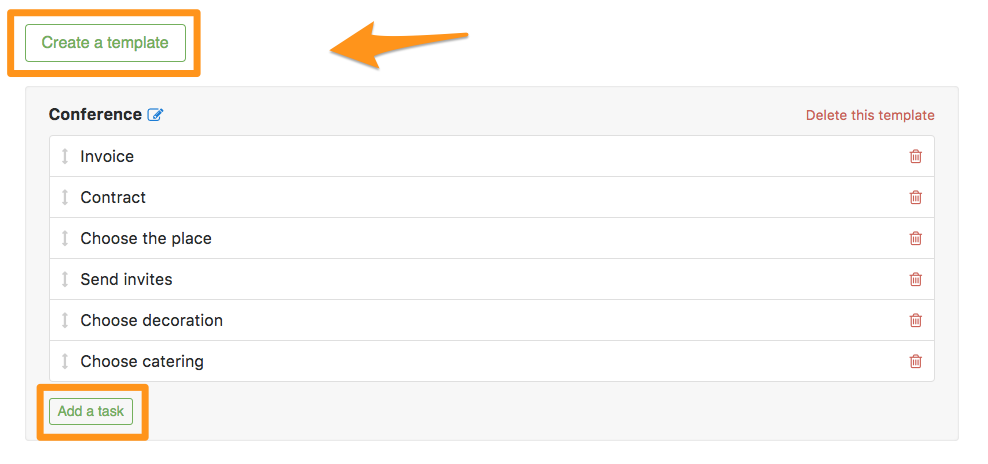
How to manage your Post-Sales Process
The Post-Sales Process system is available in the "Clients" section of your account. Just like for your leads, we will show the number of Post-Sales Process with active tasks. This number will also take into account the tasks you need to manage in other users' Post-Sales Processes.
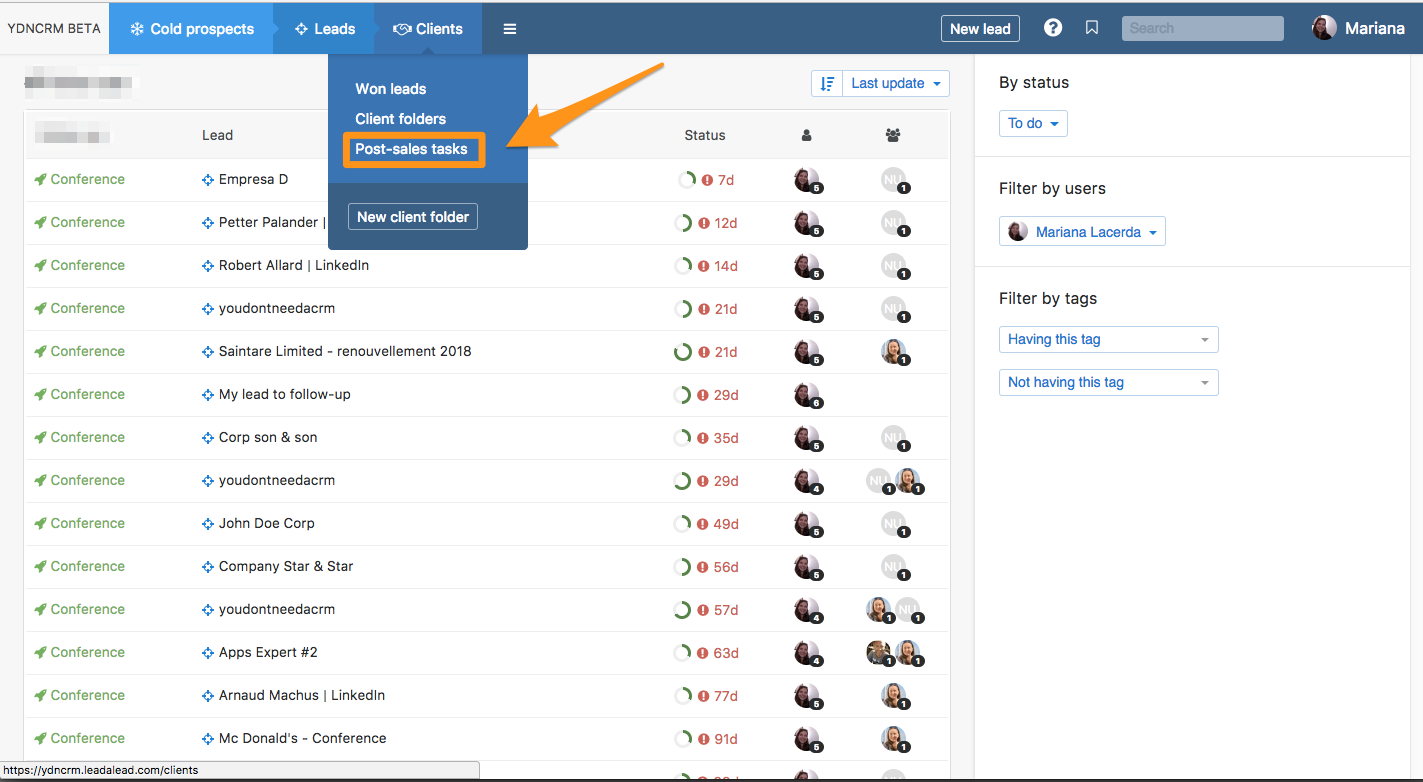
N.B: When you open a lead that has a Post-Sales Process, a rocket icon displays on the right with the name of the post-sales process and the number of completed tasks on the total number of tasks to complete.
Once you've finished a task, just check the box that you see on the left.
You will be able to set a reminder for a task and leave it on standby until then. Just like leads, when the time comes you will be notified there's something you need to manage, and if you set a time for the reminder, it will also appear in your calendar.
Assigning Post-Sales Processes & Privacy management
You can assign Post-Sales Processes to other users and also individual tasks!
In terms of privacy, note that when assigning a Post-Sales Process to someone, you will be granting them access to its corresponding lead.
How to delete a process or a task
- If you wish to delete an entire post-sales process: open the lead, click on the post-sales process and Delete (red button on the top right).
- If you wish to delete a specific task, click on the gear icon next to the task and delete it.
If you don't have the options available to delete, please contact the administrator of your account as they did probably not allow you to delete items from noCRM.
Filters on post-sales processes / tasks
Post-sales processes can be filtered by status. Post-sales tasks cannot.
Example: If a post-sales process contains one post-sales task marked as "done" (box checked), another one still on "Todo" (in red), and another one still "Standby" (blue circle), the status of the entire post-sales process will be "To do" and will therefore appear in the filtered selection on the "To do" status.
If, on the other hand, you choose the "Standby" status, even if there is 1 "Standby" post-sales task, by filtering on this criterion, you will have an empty page, and the post-sales process will not appear.
noCRM considers a post-sales process in "To Do" status when there is at least 1 "To Do" post-sales task.
Post-sales processes can also be filtered by tags. To retrieve lead's tags automatically and systematically, you can activate the option Use lead tags to pre-fill post-sales process tags in the Admin panel > Preferences.