This is a no-code integration. Visit our no-code academy to learn more.
How to Notify Your Team on Slack When a Lead is Created
Slack is an essential tool for many businesses, as it notifies salespeople of newly-generated leads as quickly as possible. This helps ensure that everyone is on the same page and can take appropriate action to follow up with potential customers.
This tutorial will explain how to announce new noCRM.io leads in the Slack channel of your choice. We will show how to automate this task in the sales process with Zapier, to ensure that everyone is informed of all the new deals coming their way to manage.
Setting up your accounts
The first step in setting up automated notifications on Slack is making sure you have an account with the right apps.
You will need Slack, noCRM.io, and Zapier accounts. Zapier is a platform that lets users integrate the apps they use, in order to automate workflows. In this case, we will be using Zapier to integrate noCRM.io with Slack.
If you don’t have an account with noCRM.io, click here to start a FREE trial.
If you don't have an account with Slack, click here to start a FREE account.
If you don't have an account with Zapier, click here to sign up for a FREE trial.
How to set up automated notifications on Slack
In order to get automatic notifications on Slack to announce new leads, you will have to sign into your Zapier account.
Connect your TRIGGER app account and set up the trigger
Once you are signed in, you will need to create a new trigger. A trigger lets Zapier users start an automated workflow when they add new data or update something in their app (emails, blog posts, messages, etc.).
Click on the MAKE A ZAP! button at the top of the page. This will redirect you to a new page (shown below):

From this page, you will need to follow these steps:
1. Choose the Trigger App: noCRM.io.
2. Choose the Trigger: “New Lead”.
3. If you haven’t already, connect Zapier to your noCRM.io account:
Enter your slug/account name (https://ACCOUNT.nocrm.io)
Enter your API Key: First, go to your nocrm.io account Admin Panel, select Webhooks and API, API Keys, then click on the Create an API Key button and name it (shown below).

4. Test the step by creating a new lead in your noCRM.io account and you’re done setting up your trigger!
Connect your ACTION app account and set up the action
After you have set up the trigger on Zapier, you will need to set up the action. In this case, you will be sending a message on Slack.
To do this, you need to follow these steps:
1. Choose the Action App: Slack
2. Choose the Action: “Send Channel Message”. You can decide which channel you want to send the message in.
3. Connect Zapier to your Slack account.
4. Edit the template to set up the automated message when you get a new lead. For example, you can put, “[EMPLOYEE] just won a new lead! It’s [LEAD].”
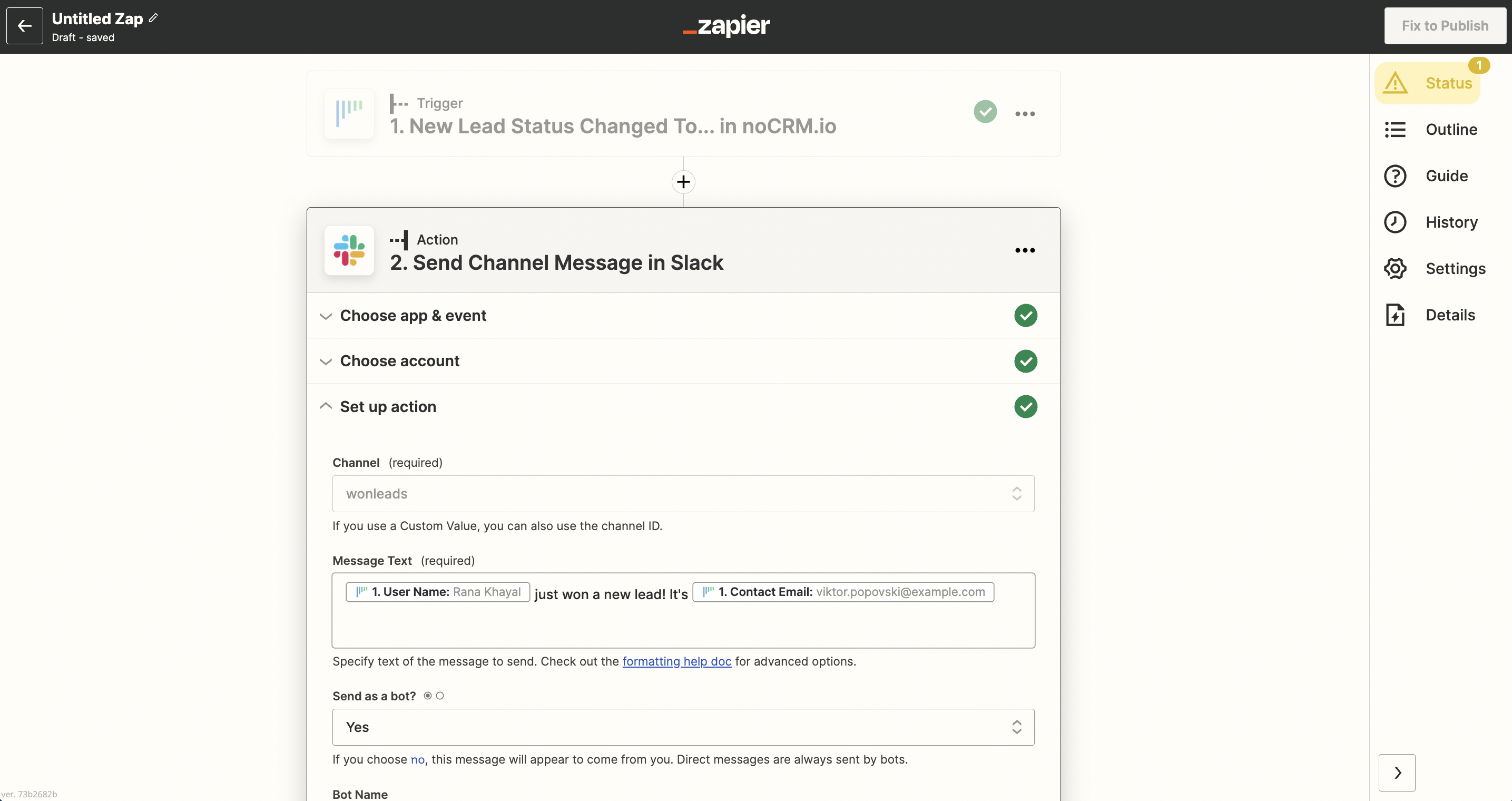
5. Test the step and the Action set up is finished!
Automating the notification process for new leads on Slack is a simple and effective way to keep your team members informed and engaged.
By setting up a trigger on Zapier, connecting your noCRM.io and Slack accounts, and configuring the automated message, you can streamline your sales process and ensure that your team members are notified in real-time.
Your automated messages will help your team follow up on new leads promptly, improving your chances of converting them into customers. With the help of these step-by-step instructions, you can easily set up the notifications and focus on what matters most - growing your business.